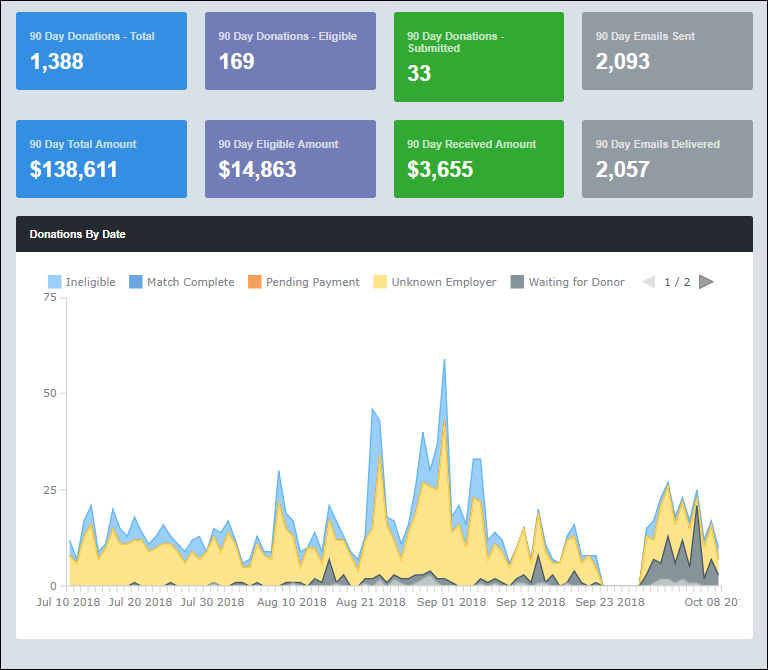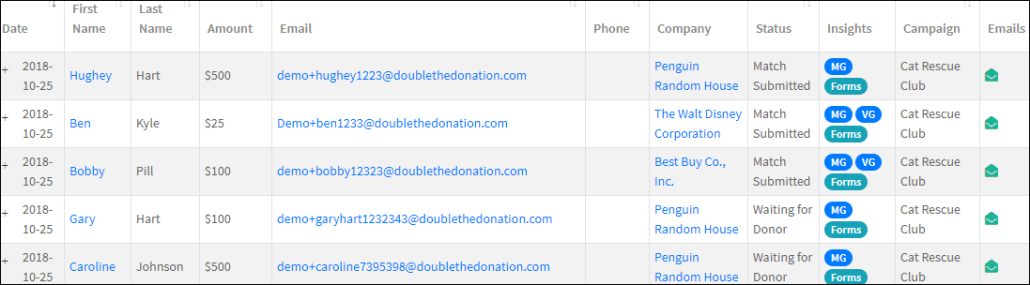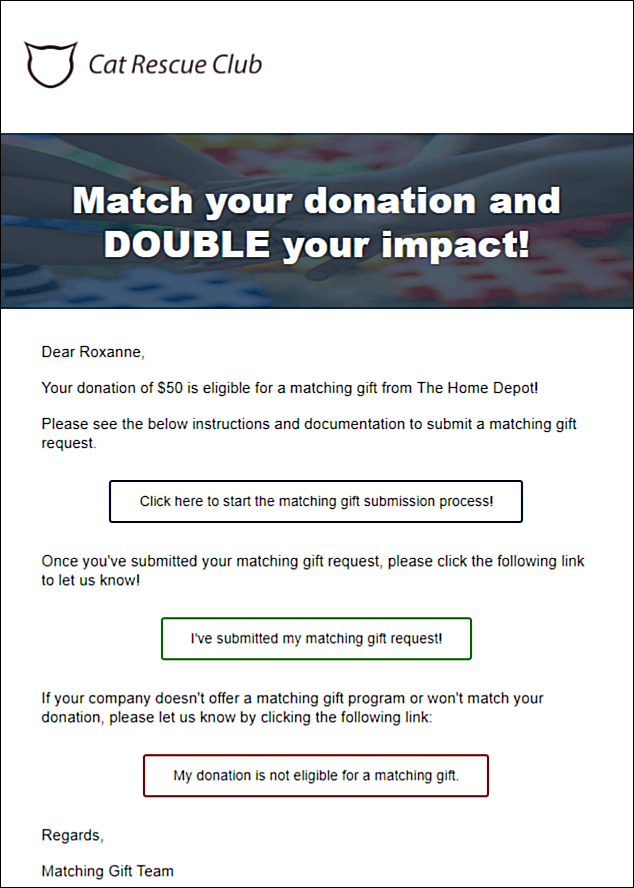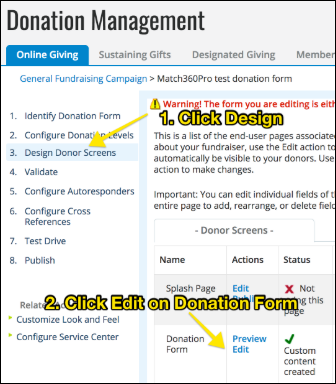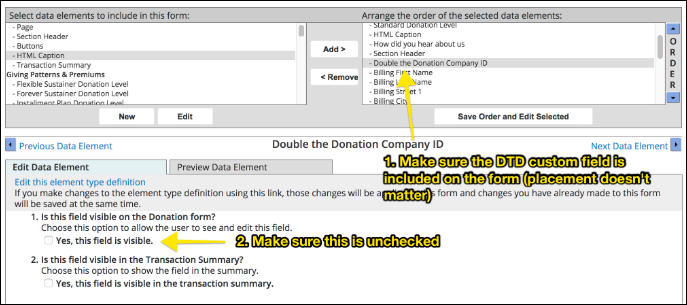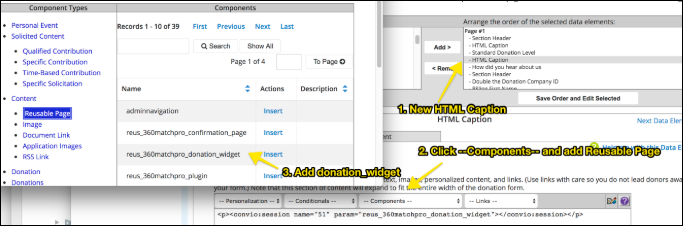Luminate Online Matching Gift Integration Guide
If you are one of the many Luminate customers looking to equip your website with matching gift functionality, you’ve come to the right place! Integrating Double the Donation into your Luminate pages will revolutionize your matching gift revenue, and we’re going to tell you all about it.
In this article you will find:
- The basics of matching gifts
- Double the Donation: An overview
- Integrating Double the Donation in your Luminate pages: a step-by-step guide
- Implementation of Double the Donation
Read on to start raising that matching gift revenue!
The basics of matching gifts
In order to understand exactly how Double the Donation will revolutionize your matching gift revenue, you’ll first need to know exactly what matching gifts are. Matching gifts is a type of corporate philanthropy program often offered as an employee benefit.
When an employee makes a contribution to their favorite nonprofit or educational institution, sometimes their employer will also make a donation to the same nonprofit. Those donations made by employers are known as matching gifts.
Every company’s specific matching gift guidelines are different, but every program includes a standard set of elements:
- Minimums and maximums: This refers to the actual dollar amount of the initial donation. The most commonly seen minimum is $25, and most maximums are set between $5,000 and $10,000.
- Match ratio: The ratio defines how much the company will donate in relation to the original donation. The most commonly used match ratio, of course, is 1:1, which means that the company donates the exact same amount as the employee.
- Employee status: Sometimes, the minimums and maximums or match ratio changes based on the employee’s level of employment. For example, a full-time employee might be eligible for a 1:1 match, while a retired employee is only eligible for .5:1. Or maybe a Senior Vice President has a maximum of $100,000, while a part-time employee is only eligible to match $10,000.
- Nonprofit eligibility: Some programs specify a more narrow group of nonprofits that they will support. For example, ExxonMobil exclusively matches gifts for educational and cultural nonprofits.
- Deadlines: There is always a noted deadline, either a specific date (commonly December 31 or April 15) or a timeframe following the original donation (90 days).
Though each company outlines their own eligibility guidelines, the process for claiming matching gifts is always the same:
- Employee makes initial donation
- Employee submits matching gift request to employer
- Employer confirms eligibility of donor, donation amount, and the nonprofit donated to
- Nonprofit receives a check!
The most common breakdown in this process occurs at the second step. Unfortunately, a nonprofit can not request a matching gift, the original donor has to do it. Because the donor must do it, making sure that every donor knows about the matching gifts should be a number one priority for every nonprofit and educational institution.
Double the Donation: an overview
Double the Donation is a matching gifts super-platform. Double the Donation Matching provides automated outreach, actionable insights, and instantaneous donor information capture to drive more matching gifts to completion. This platform almost entirely removes the need for a matching gifts agent within an organization at all.
The Double the Donation dashboard offers actionable insights into your organization’s matching gift efforts. By presenting the figures of your matching gifts in plain figures as well as on an illustrated graph, it is easy to see where and how your matching gift efforts can be enhanced.
When using their tools, you are able to insert Double the Donation’s matching gift search tool straight on to your donation page. Plus, you can use the same embed code to place the search tool on your confirmation page as well as any other pages where you may want to incorporate matching gifts.
Donor employer information is immediately captured through two avenues: self-identification (donor entering their employer in the designated field) and email domain screening. Whenever a donor donates using their corporate email address, that information is stored along with the rest of their information in Double the Donation.
From there, a donor is automatically sorted into one of the highly customized email streams setup within Double the Donation. These emails are triggered based on donor eligibility and can be set for any amount of time after their donation is made.
For example, a match-eligible donor will automatically receive an email from the organization they donated to one hour after donating. This email will encourage them to submit their match request forms, with their company-specific forms linked directly. Then it will encourage the donor to report the submission of their matching gift request. This allows the nonprofit to stay on top of their match-eligible donations and the submitted match requests without lifting a finger.
With Double the Donation, your organization no longer needs to dedicate time to collecting employment information, sorting through donors searching for match-eligibility, or following up with match-eligible donors. All of that is taken care of instantly and automatically the moment a donation is made.
To learn more about Double the Donation, check out a demo!
Integrating Double the Donation into your Luminate Online pages: a step-by-step guide
Double the Donation can be integrated into your Luminate pages. Double the Donation has put together a step-by-step guide (complete with pictures!) to help Luminate users get their matching gift programs in gear!
What we’re going to walk through here is how to get the Double the Donation search tool onto your Luminate donation pages. If you need help creating the Double the Donation element, which will be incorporated onto your page, check out this full technical integration guide.
Step #1: Navigate to the form where you’d like to include a matching gifts field. For this example, we’re going to put it on the donation page.
Step #2: Click on “Design Donor Screens” in the menu on the left side of your screen. Then click “Edit” on the donation form, as illustrated below.
Step #3: In the editor, look at the column on the top left labeled “Select data elements to include in this form:” and click on the custom element “Double the Donation Company ID.” Then click “Add >”, one of the buttons between the columns, to move this element onto your form. Placement on the form doesn’t matter here, just make sure the element is in the column on the right.
Before moving on, make sure that the box next to “Yes, this field is visible” is unchecked.
Step #4: Add an “HTML Caption” to your form following the same steps you took to add Double the Donation. Then click “Components” and add your Double the Donation widget reusable page. Place this field where you want the streamlined search to appear on your form. We recommend including it somewhere in the billing section.
Note: For step-by-step instructions on setting up your reusable page, check out our full technical integration guide.
See the image below for a walk-through:
Step #5: Save the page and preview it. Make sure that the plugin appears on your form. If it does not, contact support at support@doublethedonation.com.
And that’s all there is to it! Now you’re ready to start raking in that matching gift revenue with Double the Donation!
Implementation of Double the Donation
Obviously, the first implementation option is for your organization to follow the steps outlined above (and in our full integration guide) and integrate Double the Donation into your Luminate pages on your own.
However, for those of us who are not so tech savvy, there is another way. At Double the Donation, we work with several technical consultants who are specifically trained in all things Luminate.
With the help of these tech consultants, your organization won’t need to lift a finger. You can leave it to the experts to get Double the Donation up and running as you sit back and watch the matching gifts roll in.
To learn more about Double the Donation and how it can revolutionize your matching gift revenue, check out this demo!
Now that you are an expert on matching gifts and Double the Donation, it’s time to get out there and start claiming some of the $4-7 billion in matching gift revenue that’s left unclaimed every year! Now all that’s left to do is inform every single donor you can about matching gifts and watch the revenue start rolling in.