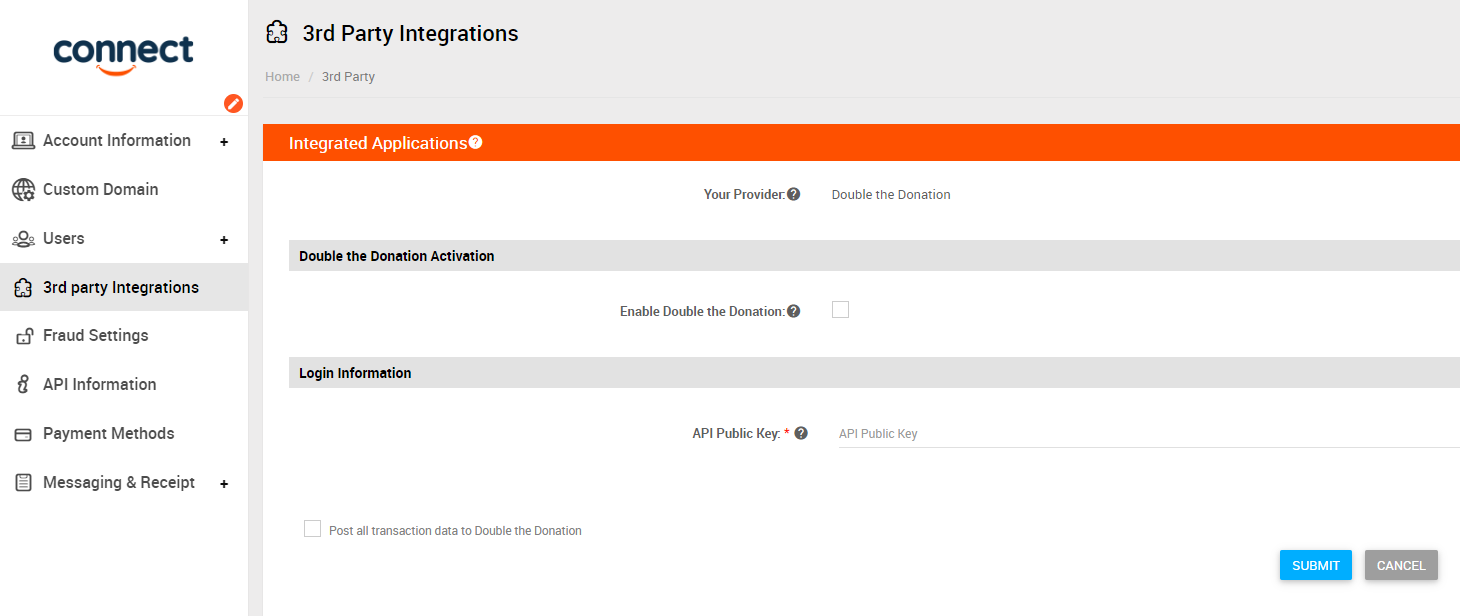This article walks through Double the Donation's integration with Click & Pledge.
Step-by-Step: Integrate Double the Donation's 360MatchPro into Click & Pledge CONNECT
360MatchPro is the industry-leading matching gifts automation solution for nonprofits and educational institutions to identify more matching gift revenue opportunities and drive more matches to completion. You’ll need a 360MatchPro account to activate the matching gift functionality within this partner platform. Not a 360MatchPro client? Schedule a demo at https://360matchpro.com/demo-request/.
Step-by-Step: Integrate Double the Donation's 360MatchPro into Click & Pledge CONNECT
Step #1: Navigate to “Settings” by clicking the grid icon on the top right of your MYCONNECT platform.
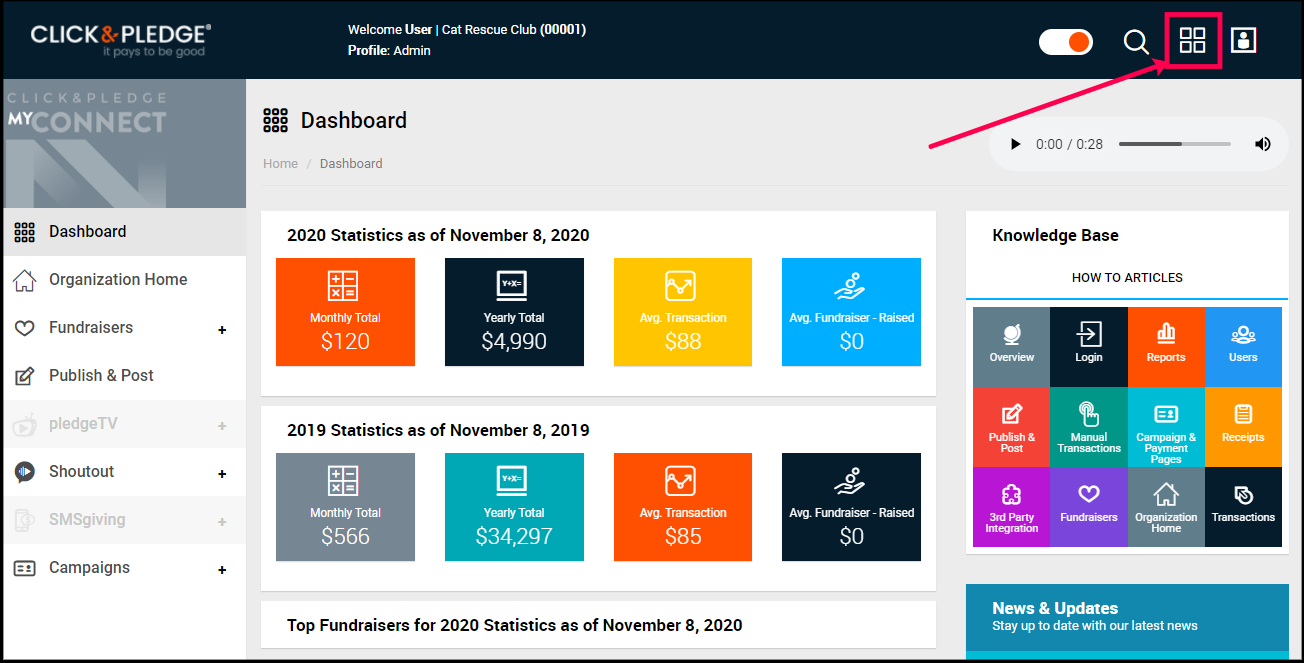
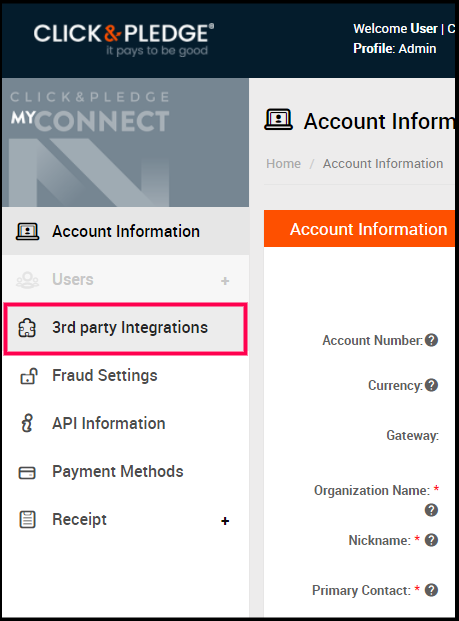
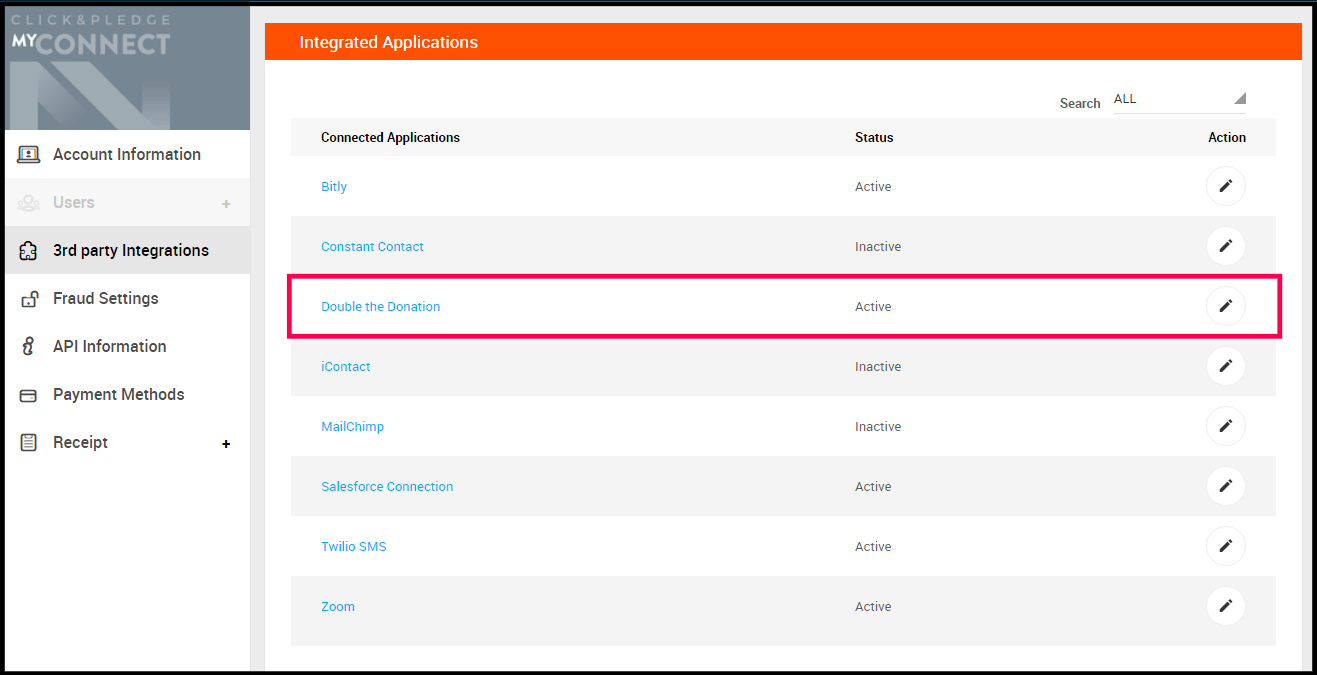
Not sure how to find your API keys? Check out this article.
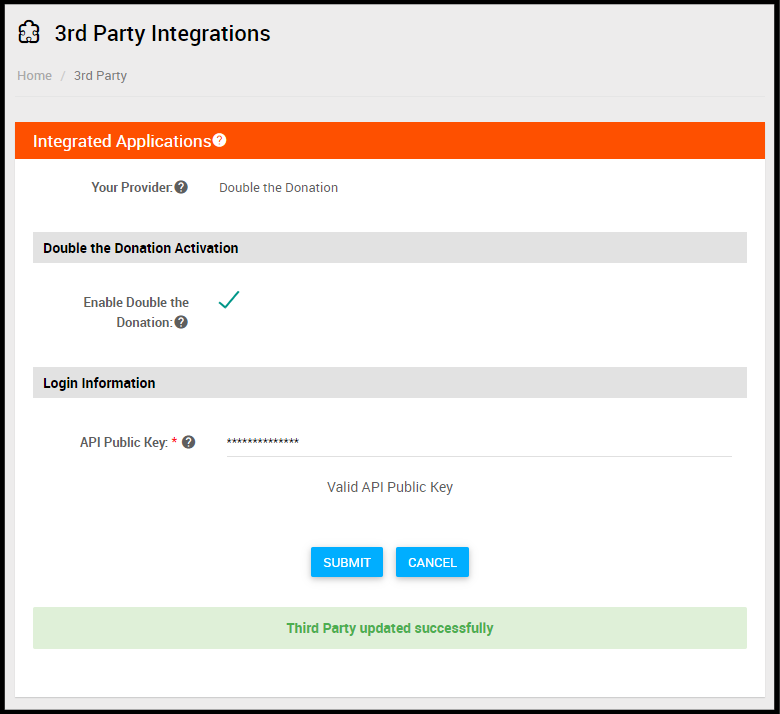
Step #5: Check the box to post all transaction data to Double the Donation so that you can send automated matching gift emails to donors, regardless of whether they entered their company name during the donation process. You are now ready to add the 360MatchPro search tool to your forms.
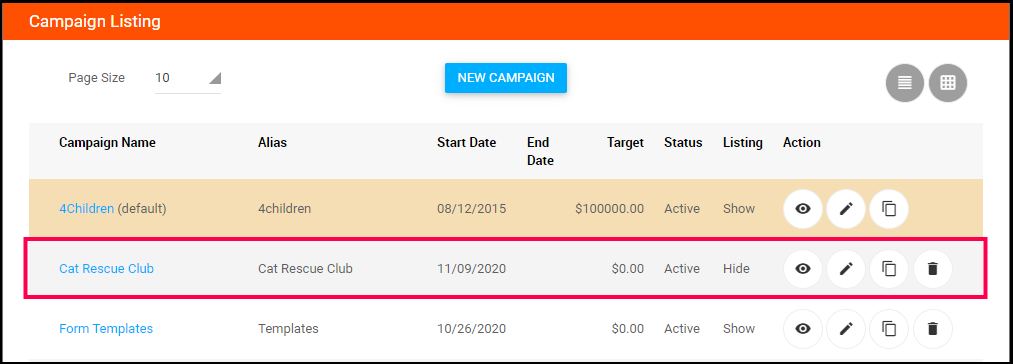
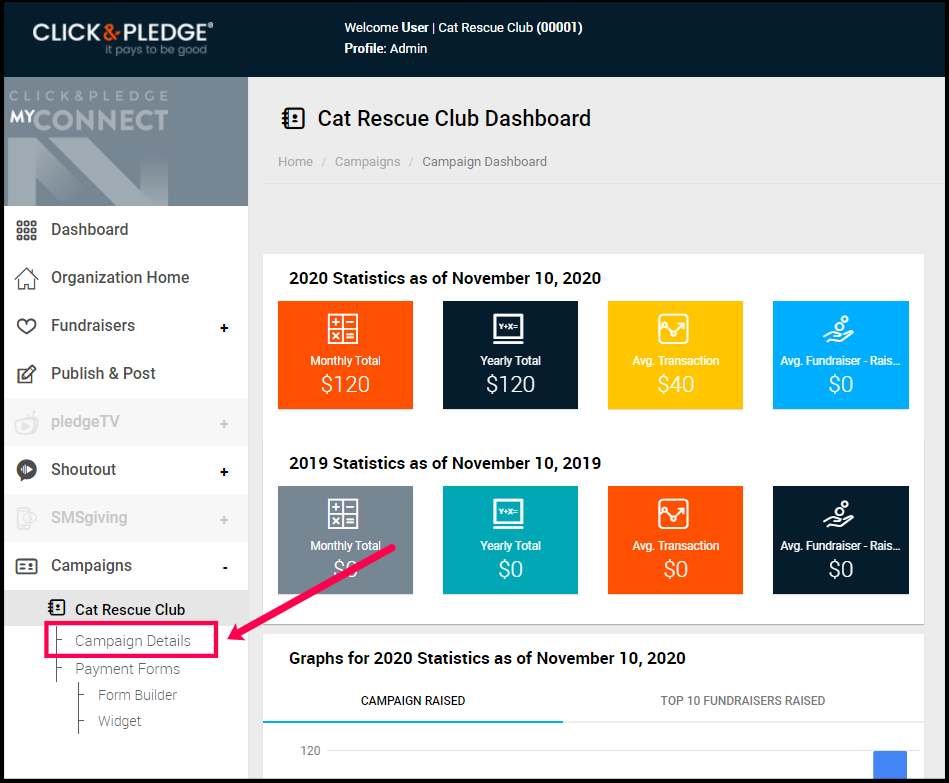
Step #8: Scroll down to “Payment Settings” and expand the “3rd Party Integration” menu.
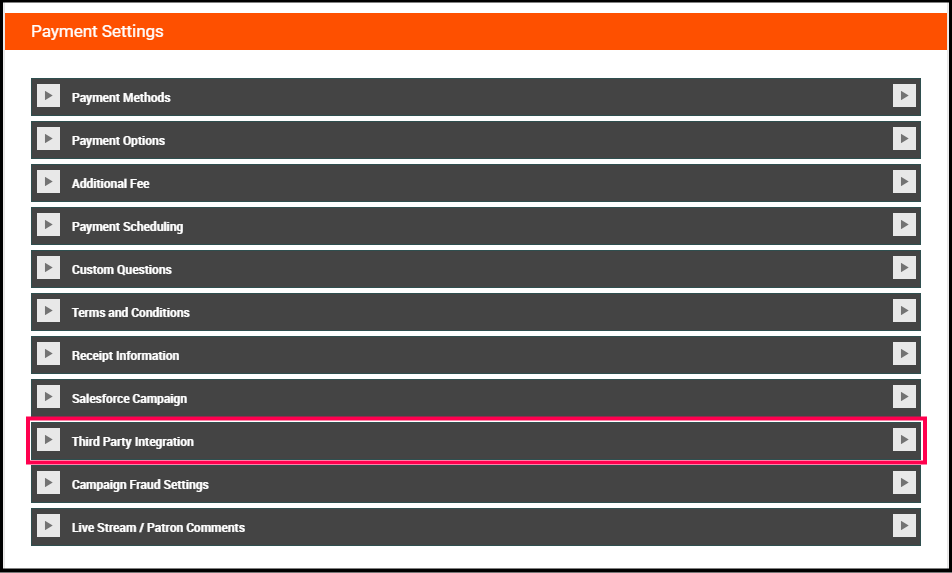
Step #9: Click the box next to “Double the Donation” and select “Update.” The 360MatchPro tool will now appear on your donation forms.
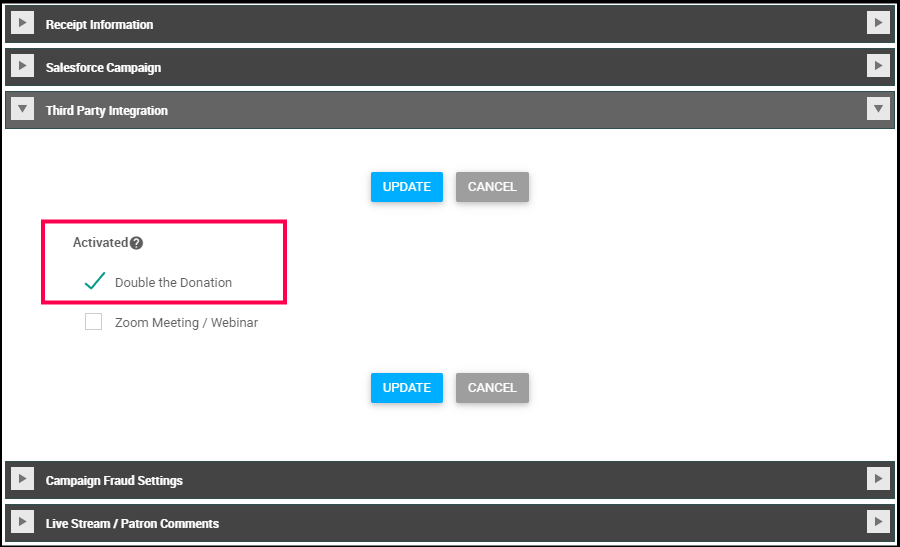
Frequently Asked Questions
Q: I don't have a 360MatchPro account. How do I get one?
A: Visit https://360matchpro.com/demo-request/ to request a demo! Make sure you mention that you use Click & Pledge CONNECT in your demo request form.
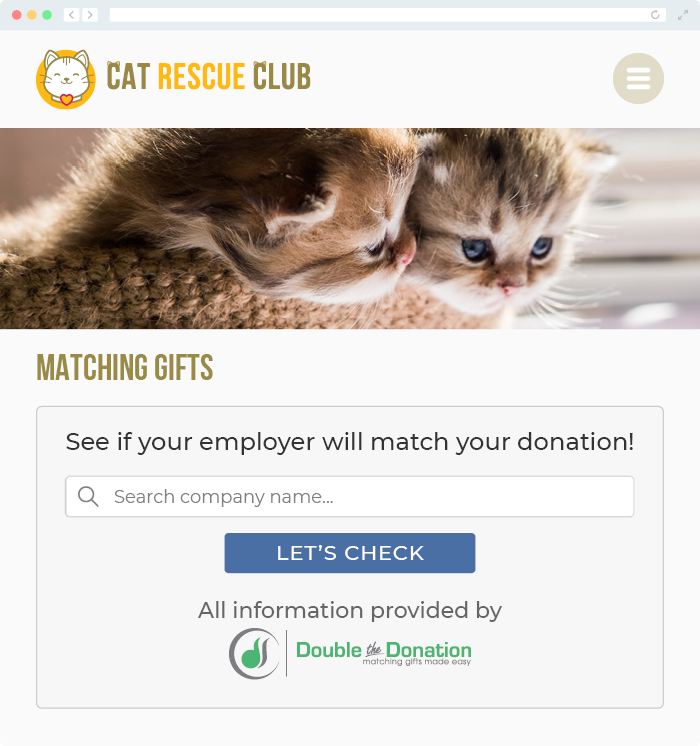
A: Navigate to our partner landing page to learn how 360MatchPro and Click & Pledge can increase your matching gift revenue!