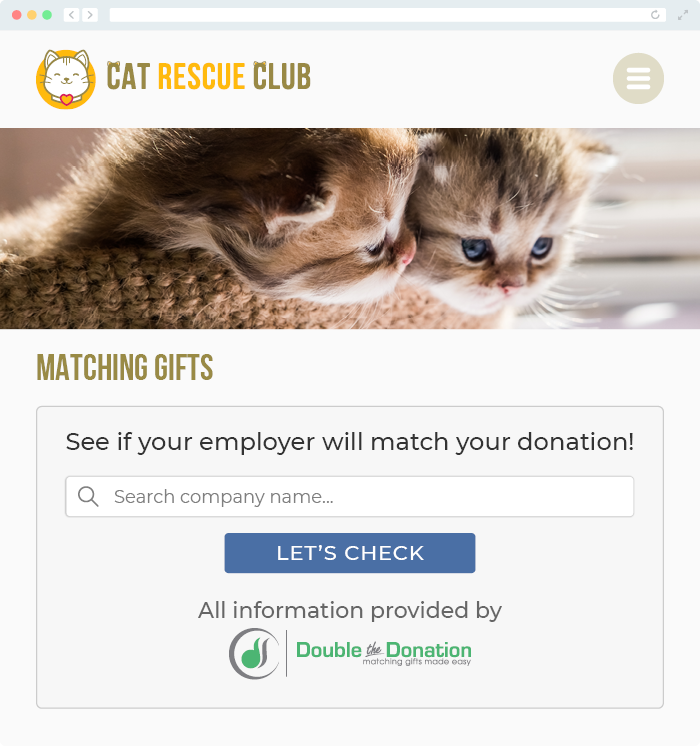This article walks through Double the Donation's integration with JotForm.
Step-by-Step: Integrate Double the Donation's Matching Gift Search Plugin into JotForm
Access Your Double the Donation Embed Code
JotForm - Double the Donation FAQs
Step-by-Step: Integrate Double the Donation's Matching Gift Search Plugin into JotForm
Double the Donation guides your donors to the forms, guidelines, and instructions for the corporate matching gift opportunities they’re eligible for. Want to drive more matching gift revenue for your organization? Get started at https://doublethedonation.com/sign-up/.
Step #1: Log into your JotForm account.
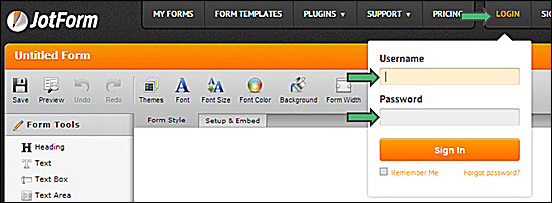
Step #2: Choose the JotForm where you would like to embed the Double the Donation plugin and click "Edit Form."
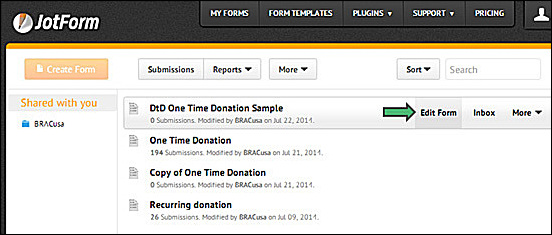
Step #3: Add an expandable section of the form by dragging a "Form Collapse" element (found under "Survey Tools") to the desired location on your form. Rename the field (ex: "Click here for matching gift information").
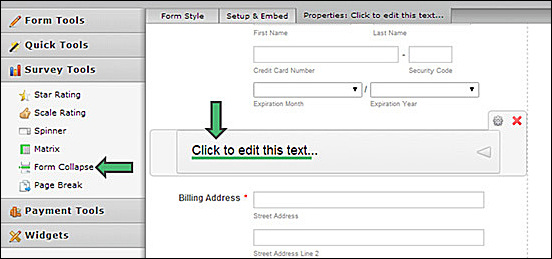
Step #4: Add an iFrame by searching for "iFrame" under "Widgets."
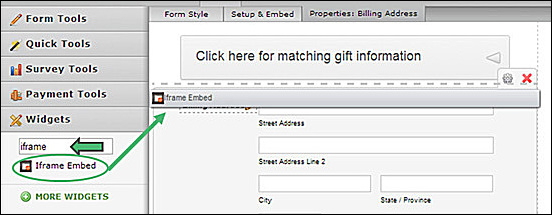
Step #5: Add a matching gift question. Select the iFrame option. Insert your Double the Donation iFrame URL, and click "Save & Exit." Make sure to adjust the height and width of the iFrame.
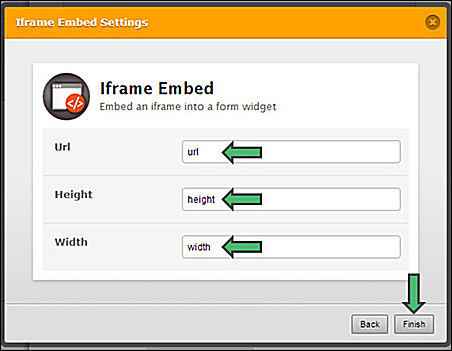
Step #6: Make a few additional formatting changes by clicking on the gear in the upper right corner of the element and then clicking "Show Properties."
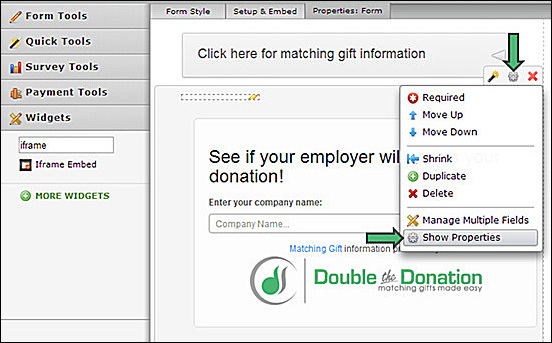
Step #7: Disable the "Label" and then click "Close Settings."
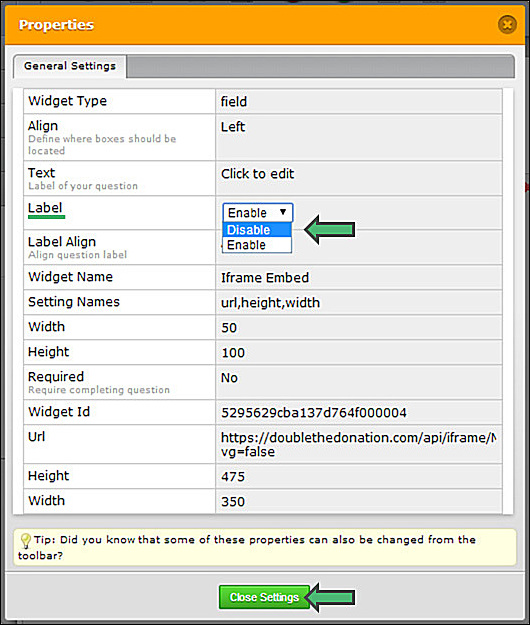
Step #8: Double the Donation's matching gift plugin should be up and running. Either click "Preview" or "Save."
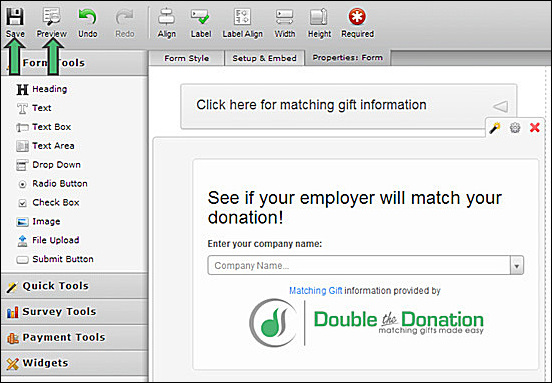
Access Your Double the Donation Embed Code
If you’re not sure how to access the Double the Donation Embed Code, please follow the below steps:
-
Log into your Double the Donation account by going to https://doublethedonation.com/members/ .
-
Choose the Embed Our Plugin Link.
-
Copy the iFrame Embed Code.
JotForm - Double the Donation FAQs
Q: How do I prevent additional fields from being included in the collapsible area after the matching gift plugin?
A: Add an additional "Form Collapse" element after the matching gift plugin and before other fields. Then click on the new "Form Collapse" element and change its "Visibility" to "Hidden."
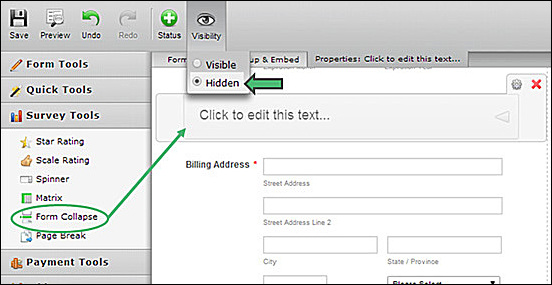
Q: Where else can I embed Double the Donation's plugin?
A: We recommend you create a dedicated matching gift page on your website to place matching gift information in the path of every website visitor, not just those already on your donation form. On this page, you can explain what matching gift programs are and provide donors with a chance to look up their employer’s program forms, guidelines, and instructions. Your dedicated matching gift page will become a useful resource to include in emails, newsletters, and direct messages.
To install Double the Donation’s matching gift search tool anywhere on your website, simply copy and paste the same Embed Code that you used before. Take a look at this example: